Segment by Person
There are a few ways to modify your use case behavior for different employees in your organization. Let's say you were building the following use case using Paths:
For employees requesting a new Zoom license:
- if they're an Executive, auto-provision Zoom Pro licenses.
- if not, provision Zoom Basic licenses.
Executives are recognized as users with 'is_vip' set to 'True' in their ServiceNow identity.Option 1: Create a use case & modify its behavior for different employees
Setup 1 use case for Zoom provisioning & provide user context as context to your automation tool. Then query the relevant attribute from your source system (is_vip from Servicenow in our example) & modify behavior based on the value.If you have easy access to an automation system, this is faster to build & maintain but offers lower flexbility. Limitation for building only 1 Paths use case is that the follow up questions will remain the same for all employees.
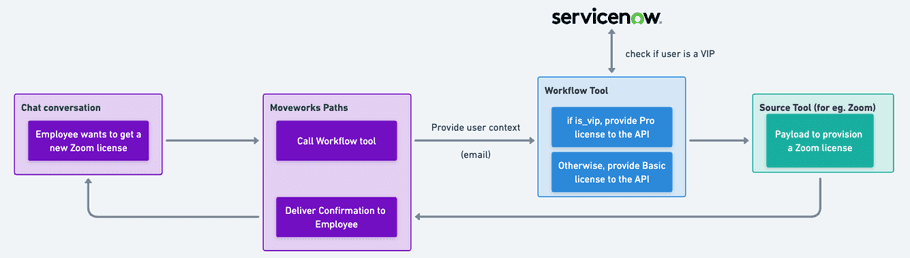
Option 2: Create multiple use cases & modify their behavior for filtered employees.
In this scenario, we'll create 2 use cases & use rules to filter launch natively in Creator Studio.
First, we'll registerservicenow.is_vip as a custom attribute. Then, we'll setup 2 Paths use cases: the first for provisioning Zoom Pro licenses & the second for Zoom Basic licenses.Finally we'll setup a filter rule to make the first Path available only for VIP users & the second path available to other.
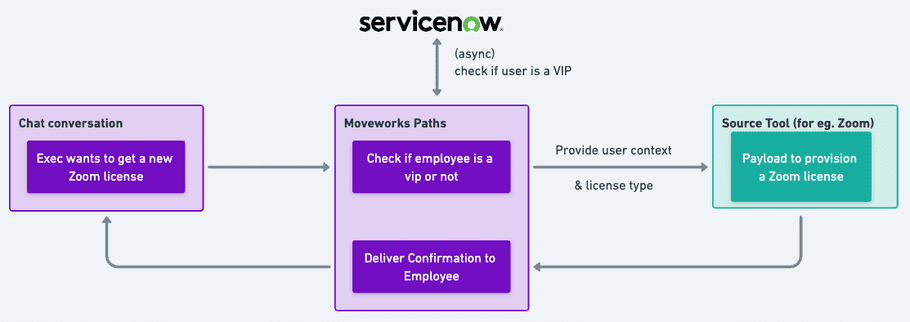
Filter for only VIP users
user.custom_attribute.servicenow.is_vip == "True"Filter for all other users
user.custom_attribute.servicenow.is_vip != "True"This option provides more flexibility to control experiences for individual employee groups.