Selecting IT Use Cases
Introduction
As an IT organization, your service desk is overloaded with tickets.
- Access Requests: New software & roles are added every day to your enterprise. Employees demand instant access to systems.
- Hardware Troubleshooting: Printers & other hardware break constantly. Diagnostics & troubleshooting is highly variable & specific to your organization.
- Infrastructure management: Many end user issues are caused by infrastructure degradations, which require expert knowledge & finesse to effectively resolve
Solving these issues requires an enterprise copilot platform like Moveworks. Fortunately, if your organization is entitled to Employee Experience Insights (EXI), Knowledge Studio, & Creator Studio, this guide is for you.
Each product is powerful individually, but together they are an unstoppable force to resolve every IT issue, and focus on the most painful ones to your organization
- EXI finds the largest opportunities for automation & self-service
- Knowledge Studio write accurate knowledge to drive self-serve resolution
- Creator Studio automate agent activities with conversational workflows.
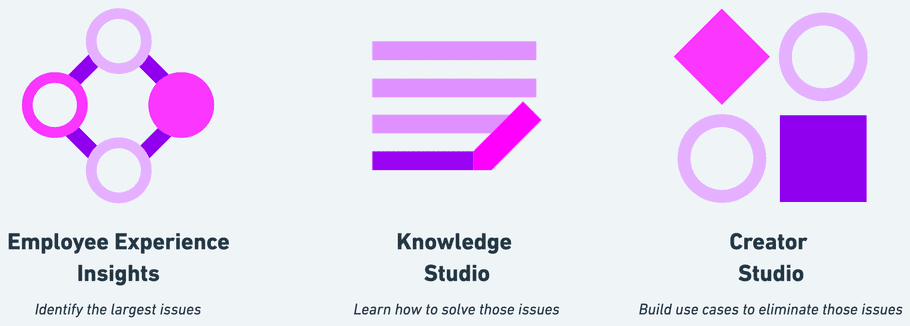
Some of our largest customers have used this strategy to automate over 60% of their service desk. In this guide, we're going to share those techniques with you through 3 examples.
Example 1: Software Provisioning
Using EXI to pick investments for automation & solve them with Provision Management.
Step 1: Pick an issue
In the Employee Issues module, we can use the Issue Hotspot to pick a hotspot that has a large number of tickets. When you select it, you'll get some key statistics about that hotspot.
When you are first starting off, we recommend choosing the following hotspots:
- Low Time To Resolution: Issues that are quicker to resolve are generally less complex. They are an easier starting place for developing new use cases. It's best to crawl, walk, and then run for the longer time-to-resolution projects
- High First Touch Resolution: Issues that are solved on the first touch are also a good signal that they are easy to resolve. They indicate that a relatively trivial amount of work is done by an IT agent, which means they are ripe for automation.
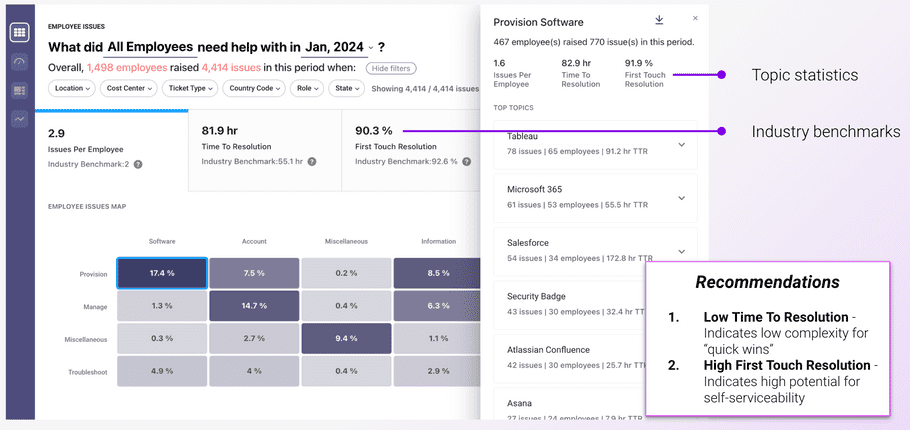 In the example above, we see that for
In the example above, we see that for Provision Software…- These issues take about 82.9 hours to resolve. This is about the average TTR of 81.9 hours, so they're likely somewhat easy for agents to resolve.
- 91.9% of issues are resolved on the first touch. This is a very strong cluster, above our 90.3% average, so it's likely that whatever the L1 agents are doing is possible to automate.
Let's investigate the top application / service: Tableau to make sure we've going to solve a significant number of tickets.
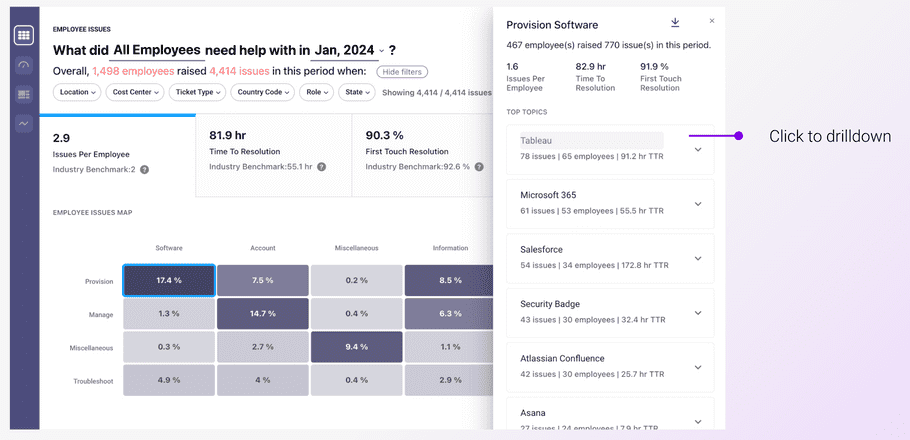
Click on Tableau to explore that application.
Step 2: Understand the root cause
Next, in the Apps & Services module, we see that there's 81 issues in the last month, but we want to analyze a larger volume of tickets to understand the root cause. Let's expand the date range so we have at least 100 tickets.
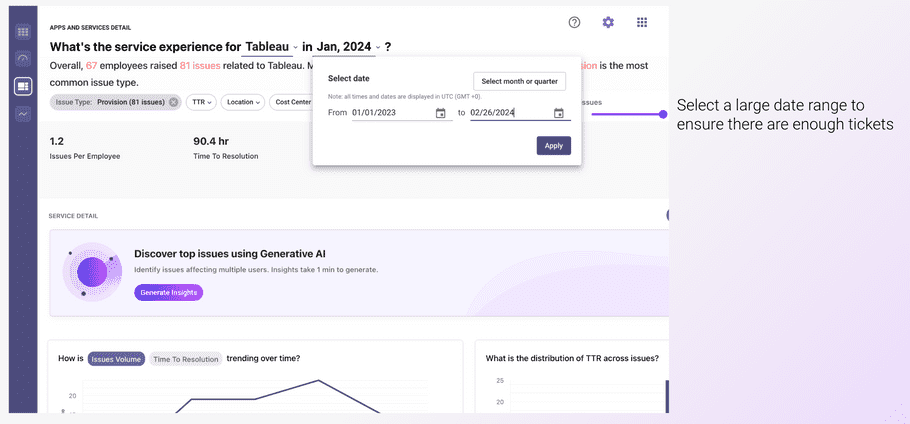
Then, we'll use AI Summary to figure out what's wrong with these Tableau issues.
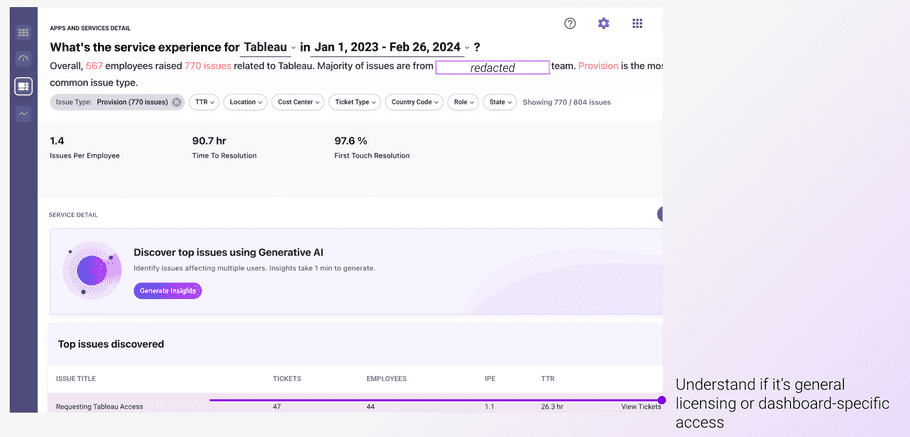
If we View Tickets, it looks like the majority of tickets are for general access to Tableau – not dashboard-level details.
Step 3: Configure in Provision Management
Finally, we add Tableau to our software catalog for group-based provisioning in the provision management module.
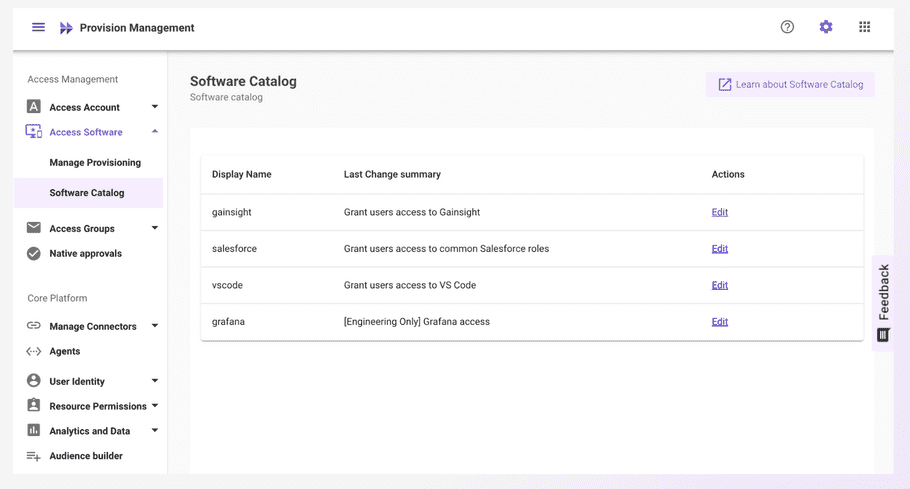
Now, when users ask for Tableau access, your copilot will resolve the issue!
Example 2: Troubleshooing
Adding Knowledge Studio to uncover hidden knowledge and write self-service knowledge articles for your Copilot.
Step 1: Pick an issue
Same as before, let's pick a good troubleshooting hotspot. Printer seems like a good app / service to focus on given its quick time to resolution.
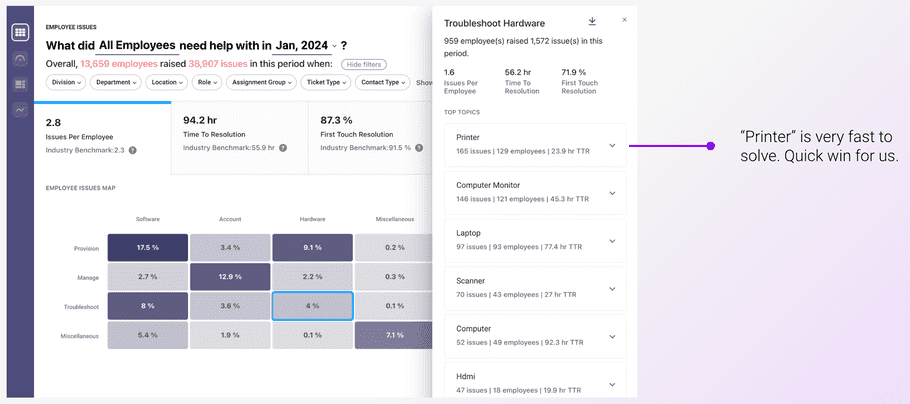
Step 2: Understand the root cause
Same as before, let's use AI Summary to narrow down what Troubleshoot Hardware for Printers actually looks like.
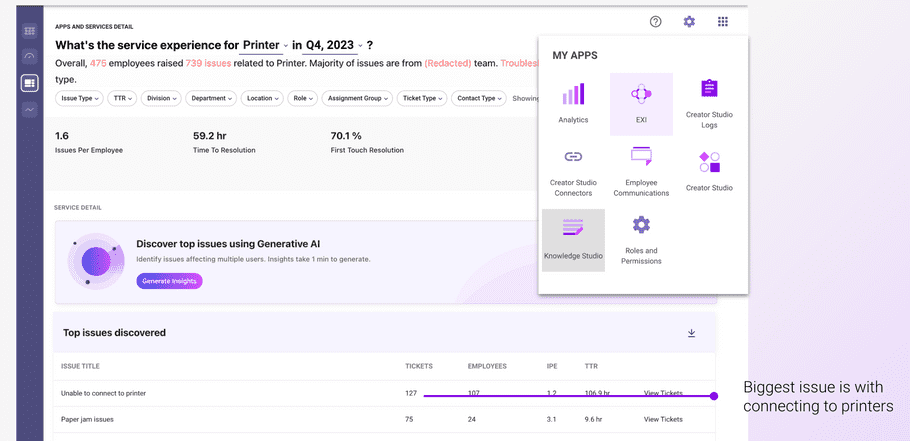
It seems that it is mostly about having issues connecting to printers. Paper jams are another issue, but let's start wtih connecting to printers.
This isn't something that can be solved with a product like Provision Management, so we'll look to self-serve knowledge instead.
Step 3: Write self-service knowledge
Just navigate to Knowledge Studio and select "Create a New Article".
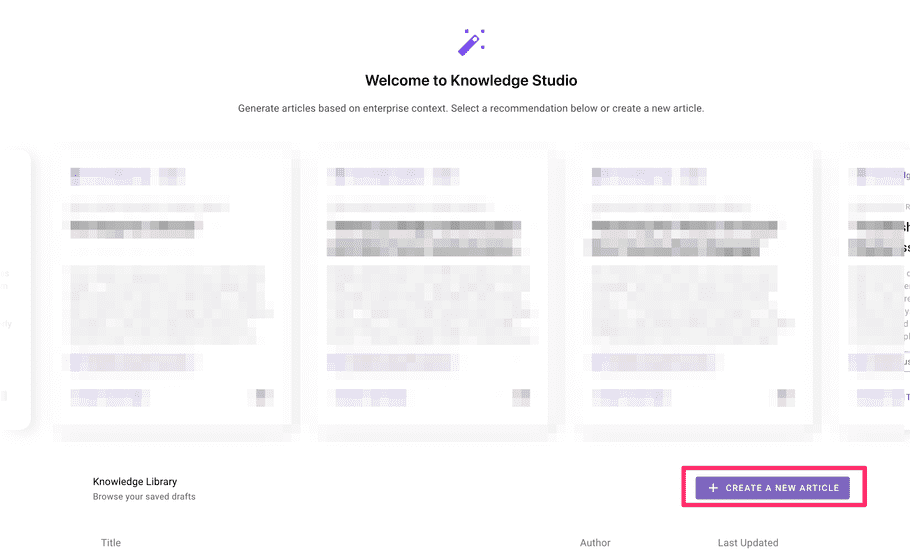
Then, ask Knowledge Studio to write an article about the issue. Here, I'm asking Knowledge Studio how agents “Connect to printers”
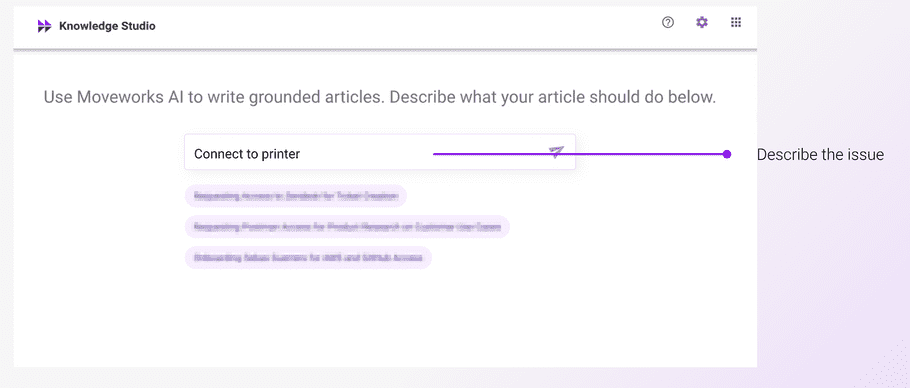
Knowledge Studio looks through how agents solve this issue today and writes a knowledge article that I can publish to my knowledge base.
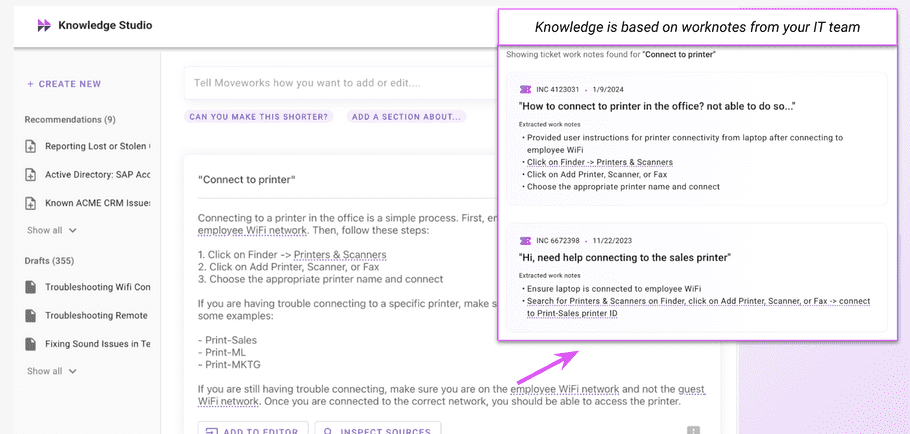
Example 3: Advanced Issues
Adding Creator Studio to build entire agent playbooks into your Copilot
Step 1: Pick an issue
Same as before, let's pick a good troubleshooting hotspot. Citrix VDI seems like a good app / service to focus on given its quick time to resolution.
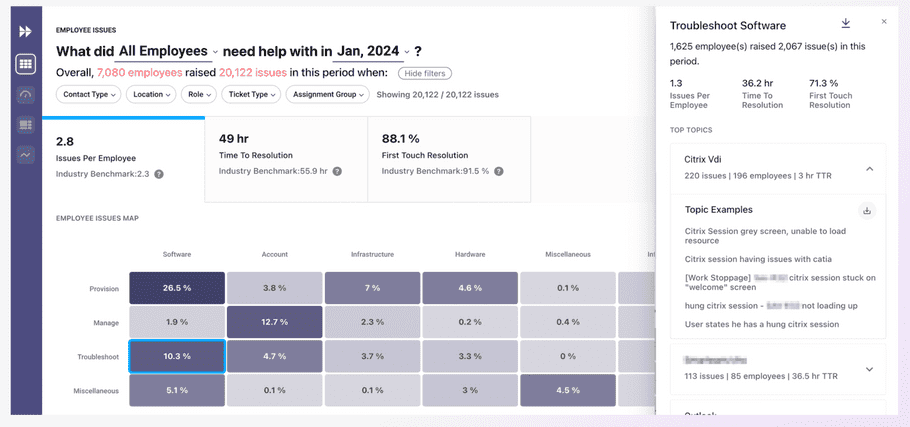
Step 2: Understand the root cause
Same as before, let's use AI Summary to narrow down what Troubleshoot Software for Citrix VDI actually looks like.
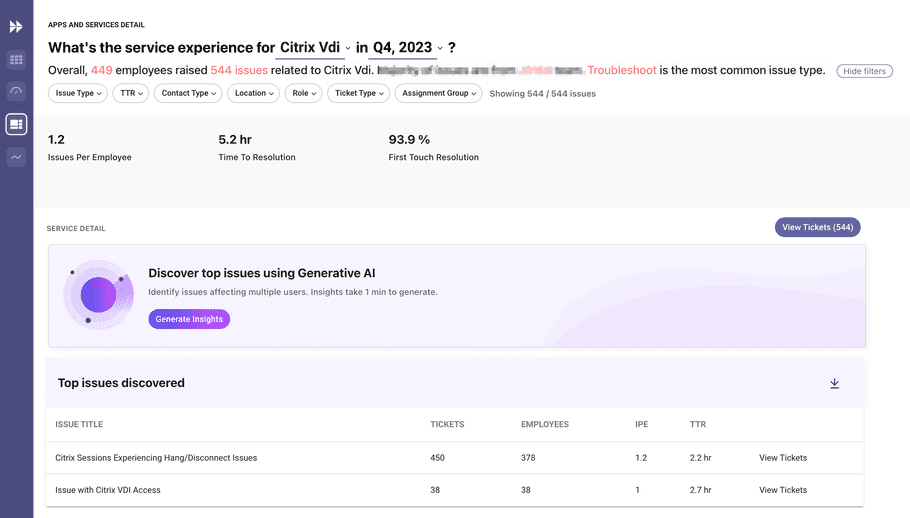
It looks like the majority of tickets are because the Citrix session is hanging or disconnecting.
We'll continue with Knowledge Studio to see if this is self-serviceable.
Step 3: Figure out how agents solve it today
Same as before, ask Knowledge Studio to write an article about the issue. Here, I'm asking Knowledge Studio how agents “Fix Citrix Workspace is hung”
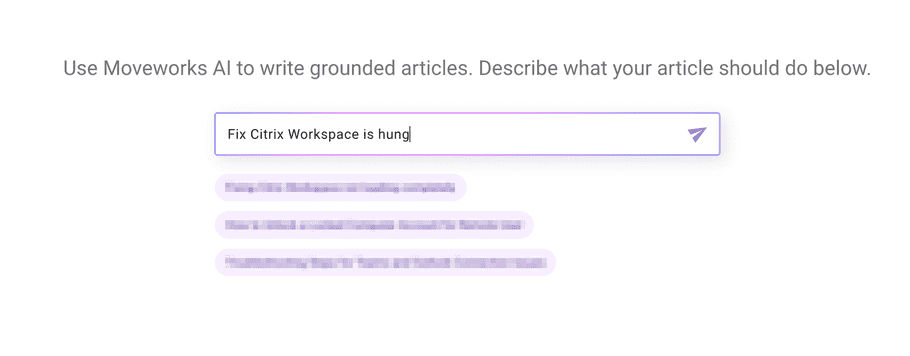
Knowledge Studio looks through how agents solve this issue today and quickly describes a use case that I can add to my Copilot.
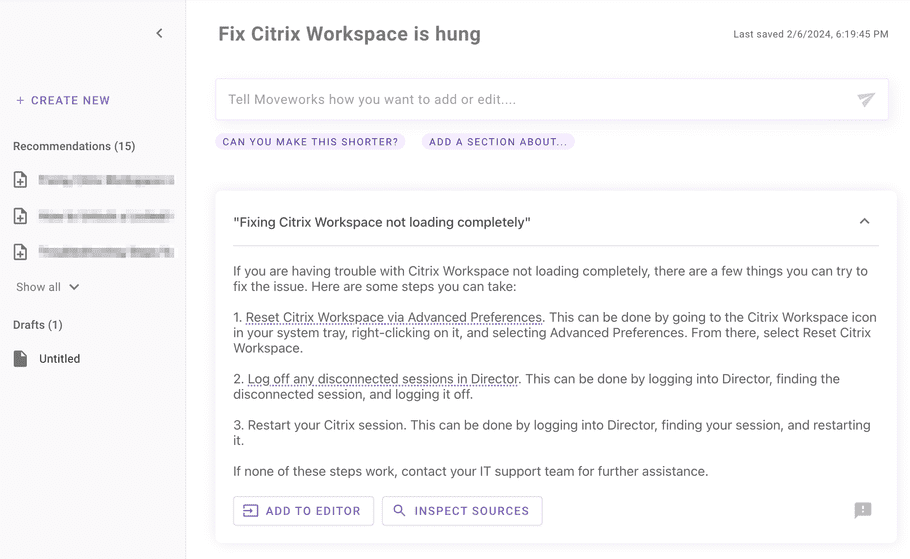 However, this time the instructions are not self-serviceable. If I select
However, this time the instructions are not self-serviceable. If I select Inspect Sources it seems that IT agents have admin access to Citrix Director, which lets them reboot sessions remotely.
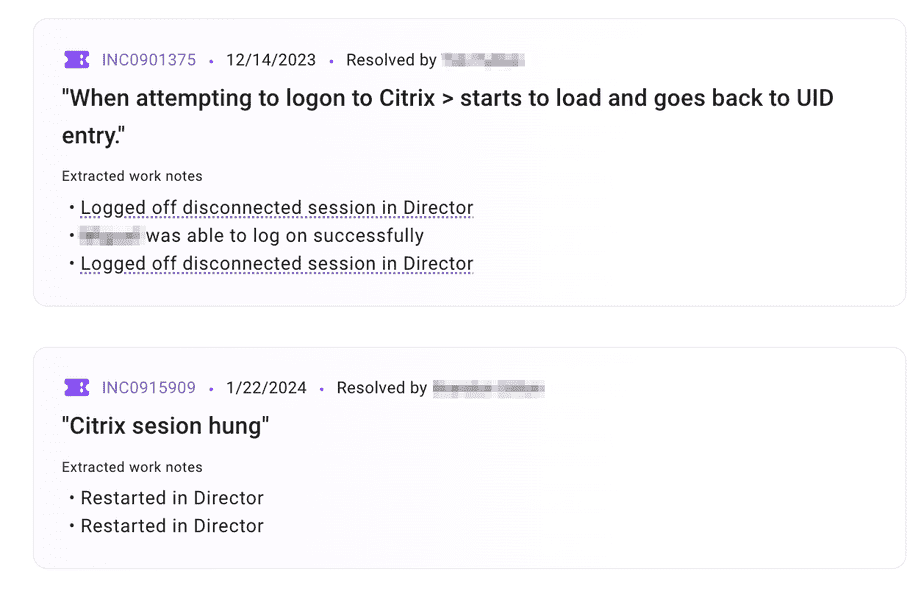
So the overall flow to solve Citrix VDI issues is:
- Ask the user to restart the Citrix workspace
- If it doesn't work, reboot the VDI they're connecting to
- If it still doesn't work, submit an IT ticket
Step 4: Automate it
This is a perfect use case to add to Creator Studio. Following our use case lifecycle, this would be a good time to build a purple chat mock-up of the use case and make sure the Citrix VDI team is on board with it.
My Citrix workspace is hung!
I can help you with your Citrix workspace hanging issue.
I did the reset, but it's still not working
Okay, you've reset your Citrix Workspace and it's not working.
Yes, I've saved my work
Inbound Request to Middleware:
{
"user": "gwen@moveworks.ai"
}
Process:
1. Establish a connection to Citrix Director
2. Retrieve VDIs with a session for gwen@moveworks.ai
3. Aynchronously, For each VDI...
3a. Disconnect all sessions for that VDI
3b. Reboot the VDI
Outbound Response:
{}
Ok, I've started your VDI refresh. This may take a few minutes.
Trigger: VDI Reboot Completes
Actions:
1. Recall last user of VDI
2. Send user message letting them know the VDI has been rebooted.
3. Include the VDI identifier in the context.
I just rebooted your VDI, US-Gwen-XACB32, you should be able to connect to it now.
No, it is still hanging
Submit ticket to ITSM, directly to L2 team with all the information for a faster resolution.
{
"user": "gwen@moveworks.ai",
"affected_machine": "US-Gwen-XACB32"
"short_description": "Citrix Workspace is Hung",
"description": "User has already restarted their Citrix Workspace Client. In addition, Moveworks Copilot already disconnected sessions and rebooted the VDI through Citrix Director. Please advise on next steps"
}
Okay, I've submitted an IT ticket for your issue.
This use case combines two design patterns. A User-Based Action Path to restart the user's VDI, and an Event-Triggered Path to check if the issue was solved. You can follow our guides to learn how to build those design patterns in your copilot.
From there, you can pick up the rest of the use case lifecycle starting with derisking any System API risk.
If you still need support, check out our support resources.
🎉 Congrats!
You just used Moveworks' products together to run AI transformation against your service desk. Try tackling another issue from the hotspot!
Applying Other Design Patterns
Of course, not every issue will be solved with a combination of design patterns as shown above. Some simpler examples that can eliminate / accelerate your issues are:
- Knowledge Selection Paths: Ask the user diagnostic questions about the issue they're experiencing, and show them the appropriate knowledge article
- User-Based Action Path: Ask the user all the questions that an L1 service desk asks and then escalate directly to L2 with a rich ticket that has all the necessary details for L2 agents to do a first-touch resolution.
- Query-Triggered Path: Ask the user to select the device that's having the issue, and then run device scripts against that device to fix the issue.
![[object Object]](/static/gwen_eriksson-bfea083e90a5e7ac193d5d0aa769a7ca.png)
![[object Object]](/static/moveworks-087eddb6bad5559eacc4b35e61bc789e.png)