Deletion
Deleting Your Use Case in Creator Studio
You can delete use cases that you have built by clicking on the three-dot (kebab) menu and choosing "Delete". All use case deletes are final and cannot be reverted by Moveworks.
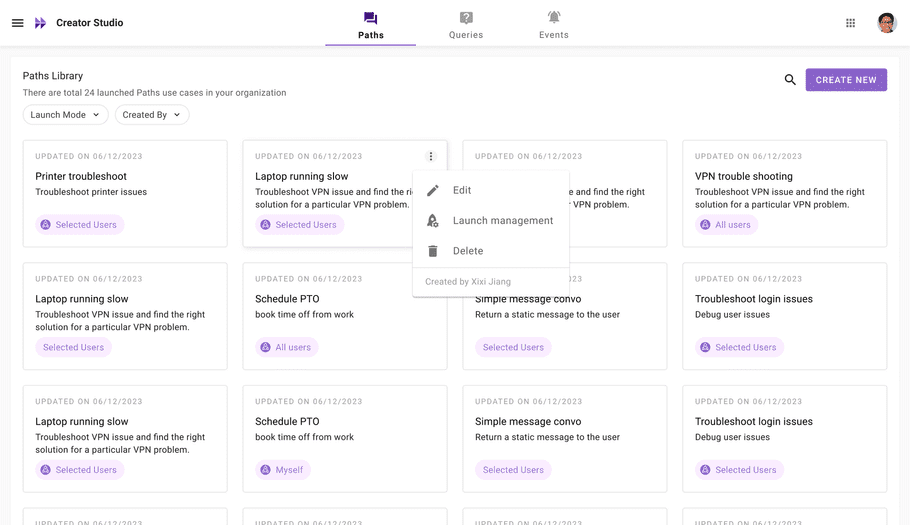
Deletion Permissions
Note: Note, only Administrators can delete any use case in their environment. Other developers can only delete their own use cases.
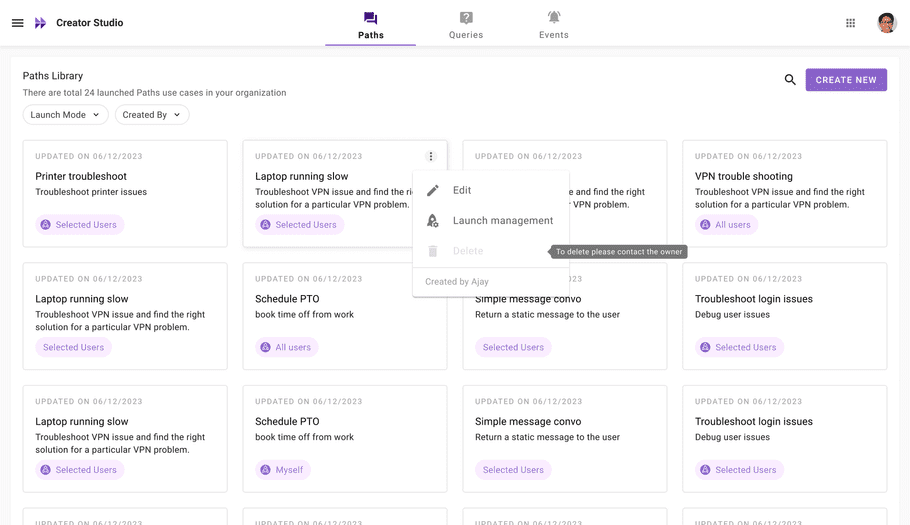
Delete API Keys
You can safely rotate your API keys by deleting them here. Similar to use cases, you can only delete API keys that you create.
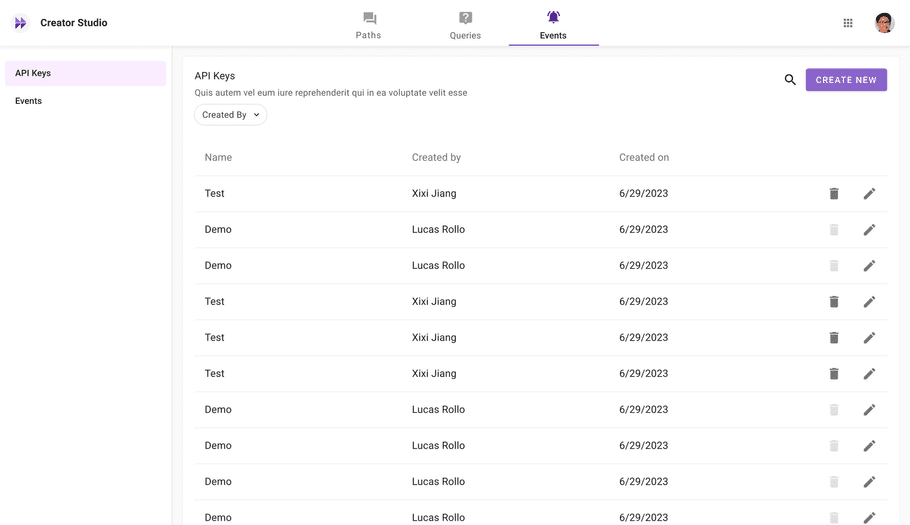
FAQ: What if I can't delete a use case?
If you don't have permission to delete a use case, you'll need to contact the owner of the use case to do it. If you can't get in touch, ask your Creator Studio administrator to delete the use case.
FAQ: How do I Delete a Connector?
To delete a connector, create a new Paths use case and select the connector you want to delete (using the Execute API action). Share the URL for this use case with Moveworks. All connector deletes are final and cannot be reverted by Moveworks.
-
Create a new Paths use case
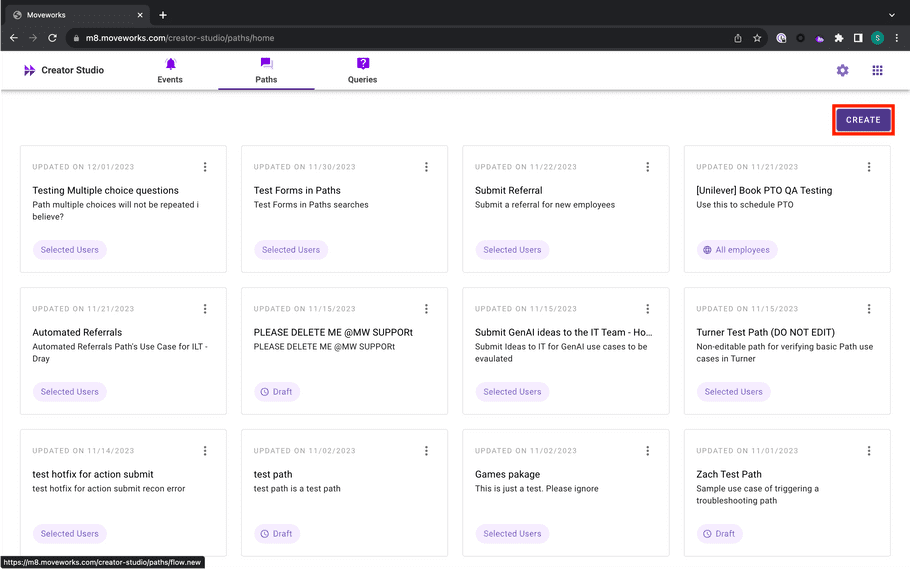
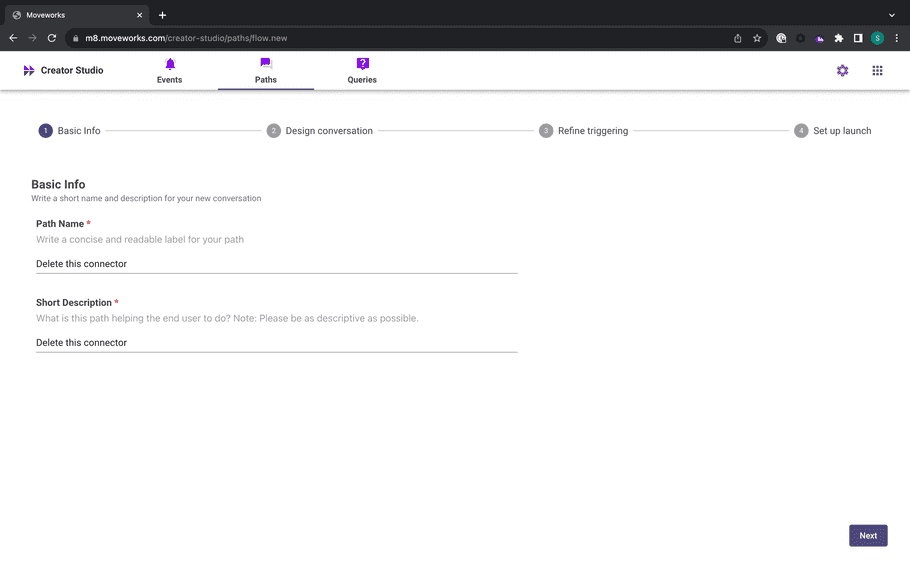
-
Click on Add Bot Action > Execute an API
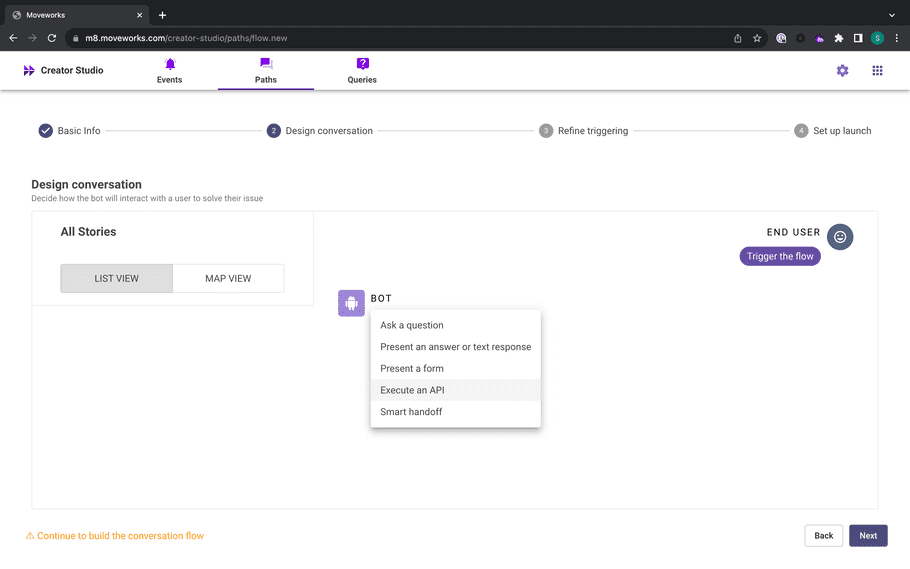
-
Select the connector you want to delete
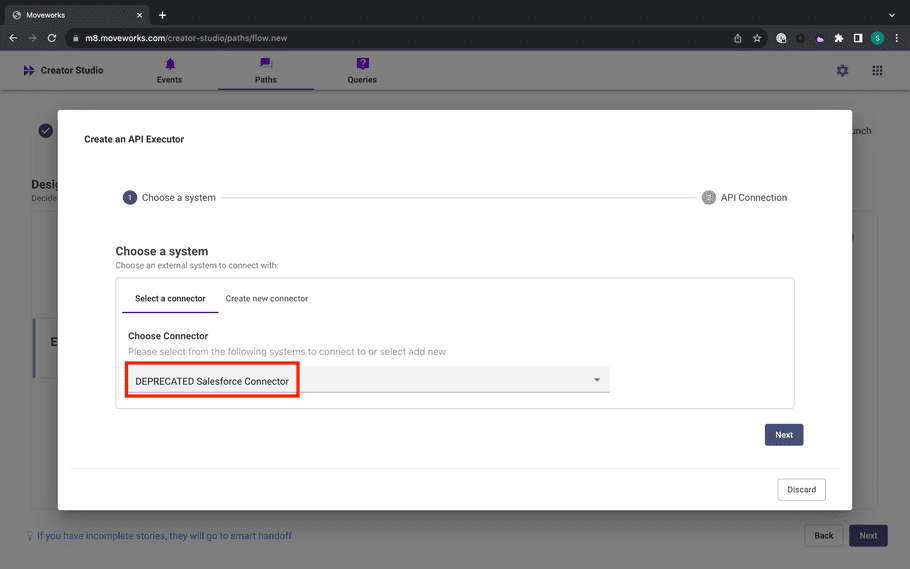
-
Leave the rest of the API fields blank, and click Submit.
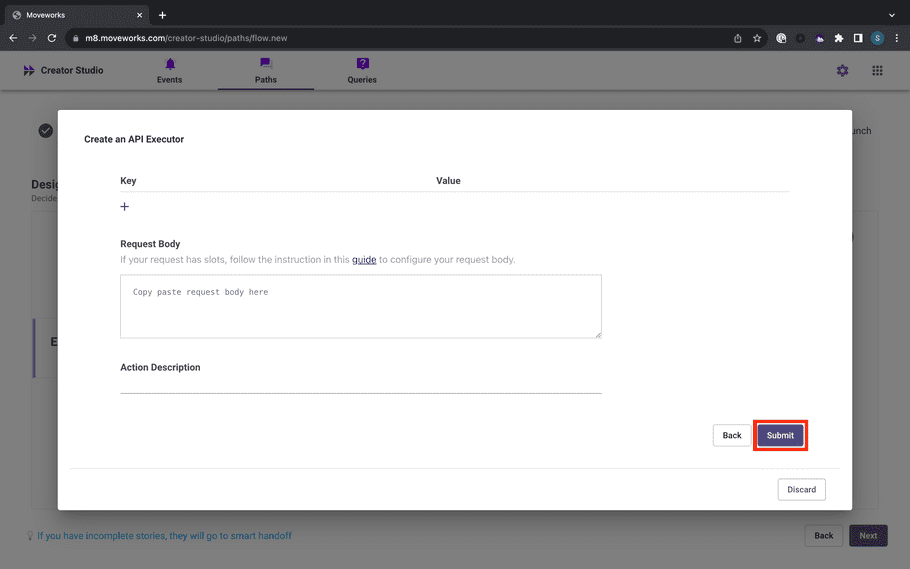
-
Important: Click on the
Nextbutton and wait for it to enter the next page – this creates a draft Paths use case that you can share with Moveworks.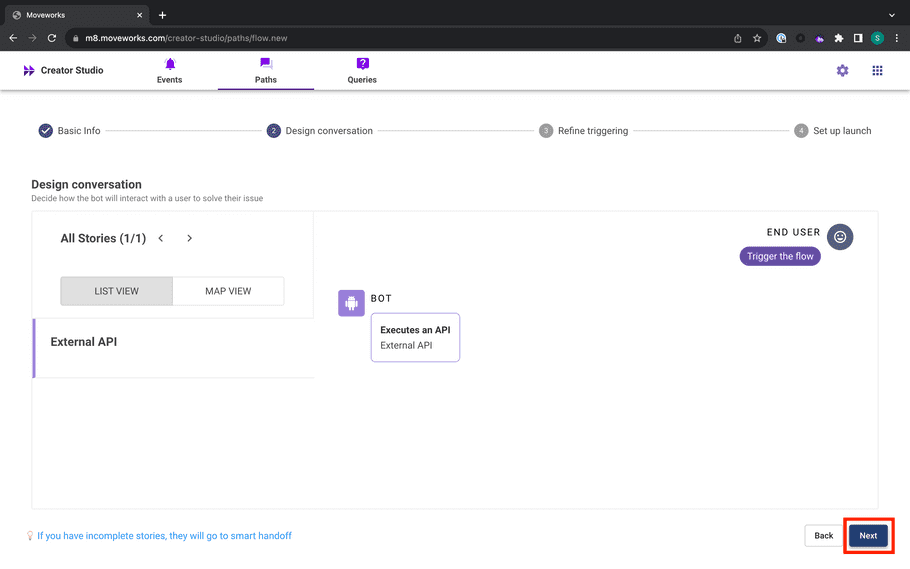
-
Go back to the home page and select the draft use case you just created.
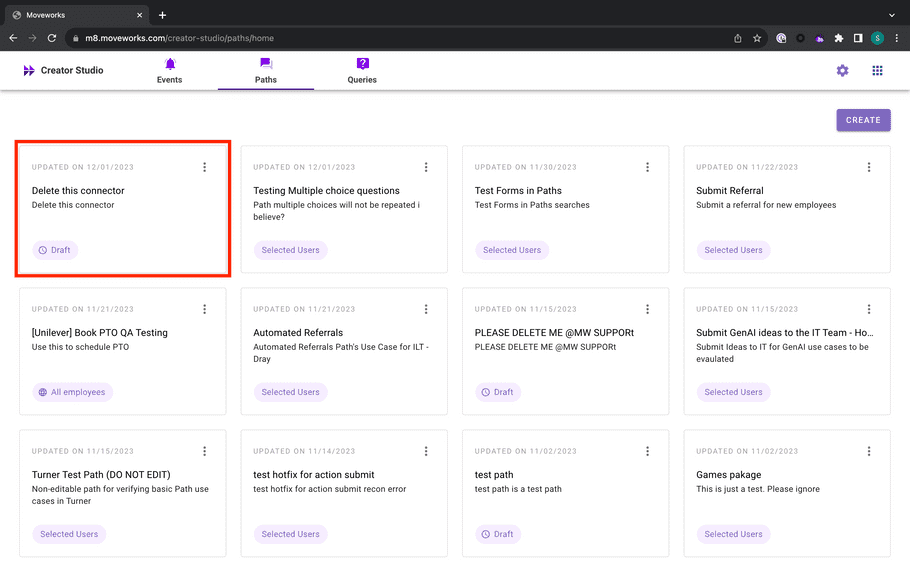
-
Copy the URL of the use case you want to delete
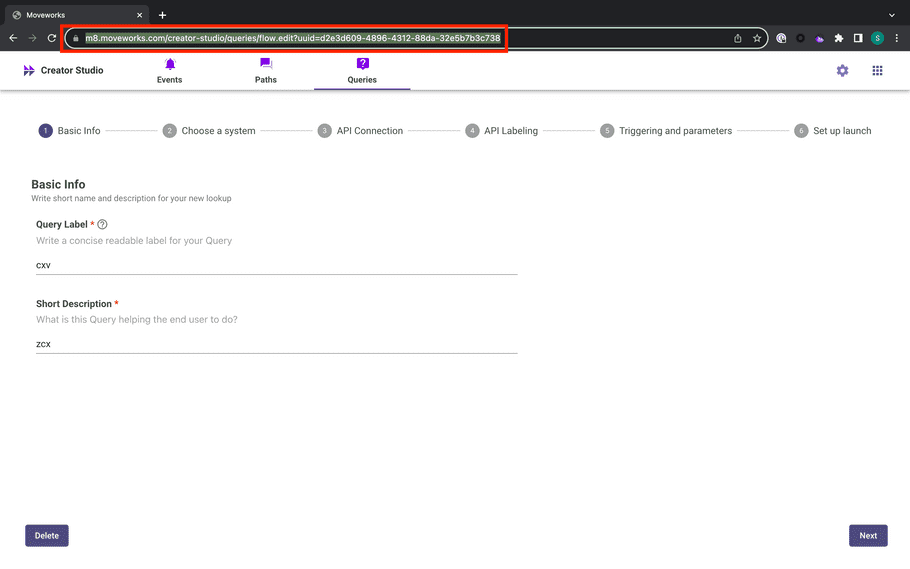
- Contact developer support , letting us to know to delete the connector stored in the draft use case you created. Make sure to include the URL from step 7.