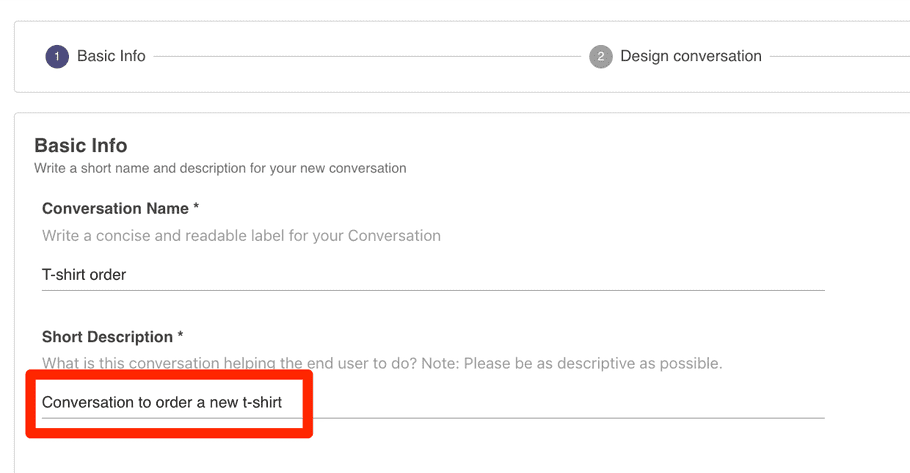Workspace Errors
Here, you can find troubleshooting instructions for all errors that happen inside the Creator Studio workspaces.
Error Code: 1, 4, 101, 201, 11500, 13000, 13100, 13200
Error Message: Sorry we cannot process your request this time.
This is considered an unknown error. We recommend contacting Support if you encounter this error.
Error Code: 10107
Error Message: Authorization failed
This error message is typically surfaced when the Connector tied to your API is using a 2-step Auth method and needs to hit a endpoint before making the primary request. This error message forwards the response of the original authentication (e.g. /token ) Request.
e.g. In OAuth 2.0 Client Credentials, we first make a request to a /token endpoint in order to get an Access Token. We then use that Access Token to make the primary request.
We recommend setting this Endpoint up in Postman or a similar API testing tool before configuring in Creator Studio. Once you have this working, make sure to recreate your API Request in Creator Studio with all of the Query Params, Headers, & Request Body details that you had working in Postman.
Error Code: 10111
Error Message: Failed to construct request. Please make sure that all variables denoted by {{}} have corresponding example values
Possible Cause 1: Missing Variable
In your error message, you may a detail that says “missing variable \”okta\” or some other variable. This means that variable was never defined:
- In Paths Workspace, you need to create a new Question with the label “{{variable name}}” (e.g “okta”) in order to resolve.
-
In Queries Workspace, you can only use the
{{query}}variable & user attributes . Creating additional variables is not allowed.
Possible Cause 2: Incorrect “{{}}” Syntax
Make sure all of your variables are wrapped in:
-
“{{}}”if they are strings -
{{}}if they are numbers or booleans
Error Code: 10113
Error Message: Failed to make API request
This error message forwards the response of the original API Request.
We recommend setting this Endpoint up in Postman or a similar API testing tool before configuring in Creator Studio. Once you have this working, make sure to recreate your API Request in Creator Studio with all of the Query Params, Headers, & Request Body details that you had working in Postman.
Error Code: 10118
Error Message: Invalid host name:
Check if the base URL in your connector starts with https:// or http://
Error Message: Unable to resolve host name:
- The hostname may not exist. Double check your base URL is configured properly
- The hostname may be private. You can check if a DNS Record is found by copy & pasting your base URL on mxtoolbox.com
Error Code: 12911
Error Message: The item you are trying to delete is still used elsewhere. Please remove all usage(s) and try again.
If you are trying to delete a connector and are seeing this message, it means that connector is actively used in one or more use cases. We plan on providing better support for this error message in the future. In the mean time, you should contact Support if you see this issue.
Error Code: 13102
Error Message: Please return to “Triggering and parameters” step
1. Possible Cause: Make sure to provide the slots in all example queries
In order to resolve this issue, you need to add slot examples for all example utterances.
Incorrect
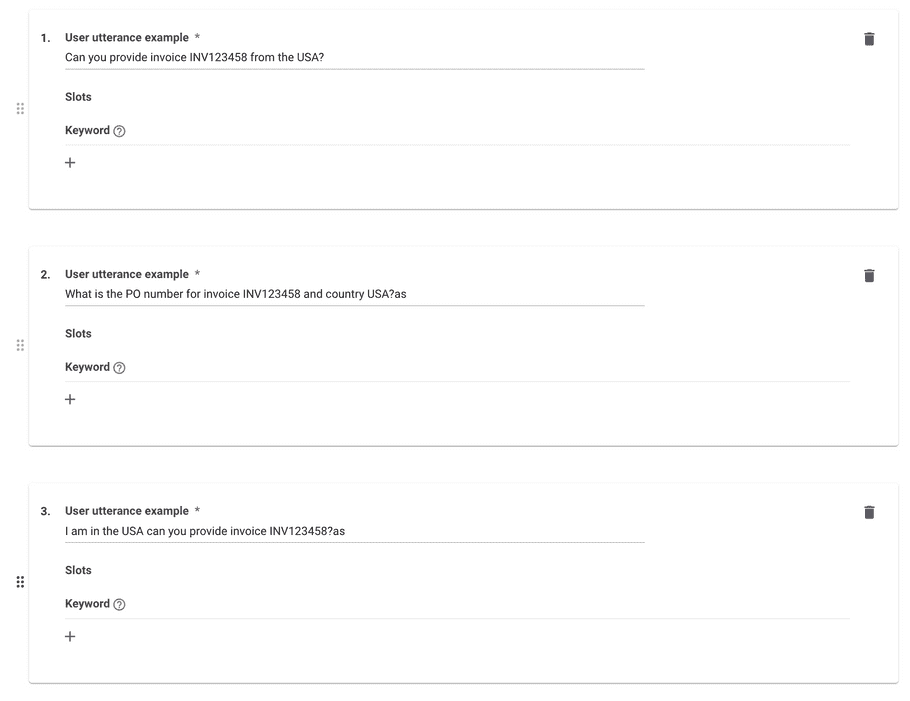
Correct
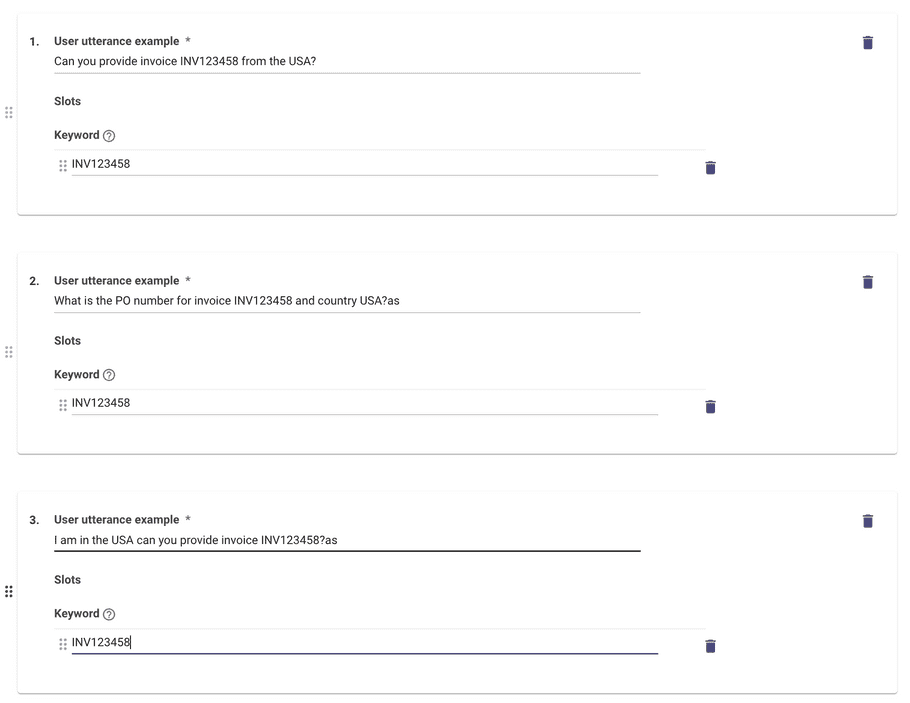
2. Possible Cause: Make sure to provide example value for slot for all utterances (for 1 slot Query) OR remove all example values (for 0 slot Query)
For Queries with 1 slot, you need to add Slots to each example user utterance in the triggering step.
For Queries with 0 slots, you need to remove all Slots in the triggering step.
Incorrect
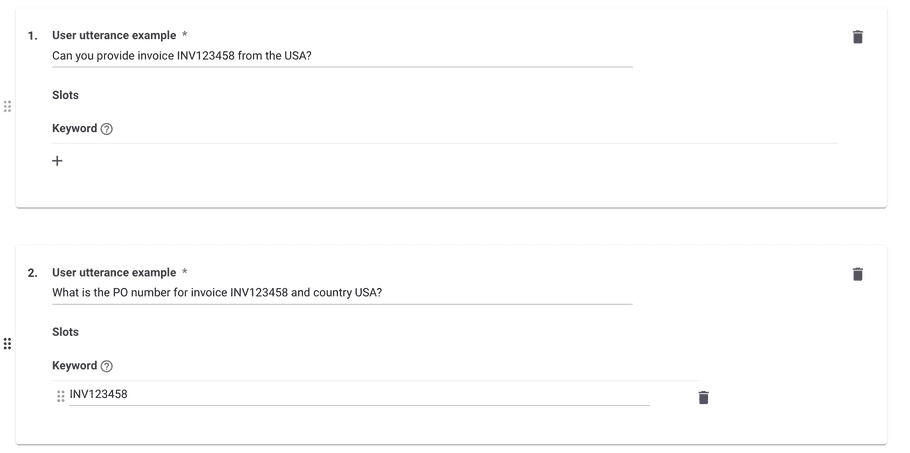
Correct
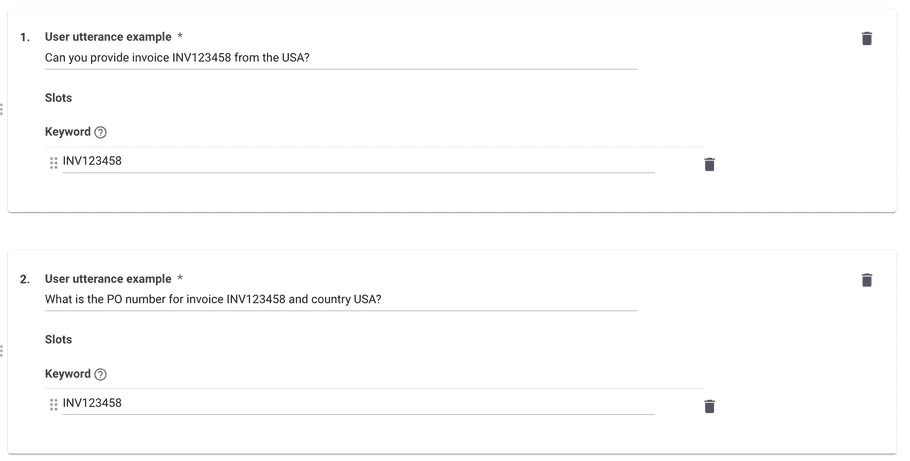
3. Possible Cause: Make sure the slot value example provided is a part of user utterance example
You have a slot example value defined but it’s not a part of the user utterance that slot is attached to.
Incorrect
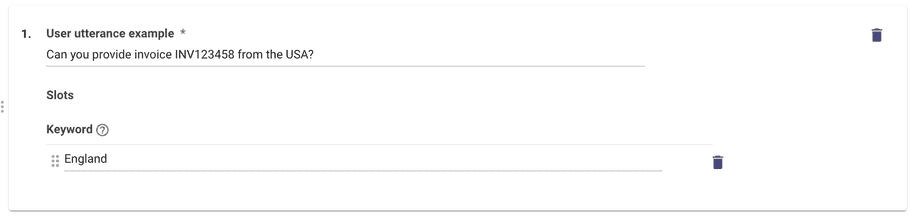
Correct
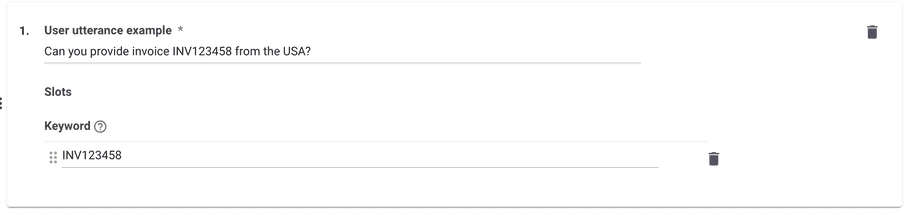
Error Code: 13107
Error Message: There are syntax errors in the rules provided in “Launch to the users matching the rule” step
1. Possible Cause: token recognition error at ‘=’
This means that you are using an incorrect operator. Check our Launch Rules reference for a list of supported operators
2. Possible Cause: extraneous input '==’
This means you are using an extra operator that doesn’t need to be included
e.g. user.role == “Engineering” == — In this case, the last set of == is “extraneous” and not needed.
Error Code: 13120
Error Message: There are validation errors in the email allow list. Please ensure all emails are formatted properly and there are no duplicates
1. Possible Cause: Duplicate Emails
We recommend checking & removing duplicate emails.
For small email lists (<20) you can ctrl + f or cmd + f and copy & paste each email into the search bar.
For larger lists (>20), you can dump your emails into Google Sheets or Excel and remove duplicates.
2. Possible Cause: Invalid Email Format
We recommend looking for malformed email addresses:
-
Doesn’t have an @domain (e.g.
@moveworks.ai) -
Has an @domain that is different than what your org uses (e.g.
@moveworks.cominstead of@moveworks.ai)
For small email lists (<20)m you can ctrl + f or cmd + f and type the correct @domain into the search bar.
For larger lists (>20), you can dump your emails in Google Sheets or MSFT Excel sheet and search the correct @domain.
Error Code: 13204
Error Message: "missing variable"
This means the variable that is referenced in the error message does not exist anywhere else.
-
In Queries Workspace, you can only use
{{query}} - In Paths Workspace, you can only use the titles of the questions you've created prior to that API
- You can always use User Attributes
Issue: NLU trigger examples are not populating
Possible Cause: Poor plugin description
If you set up your Plugin basic info (title & short description) with confusing or gibberish values, it can cause recommended triggering utterances to fail.
To fix: ✅ Rephrase your description to be specific.
Incorrect
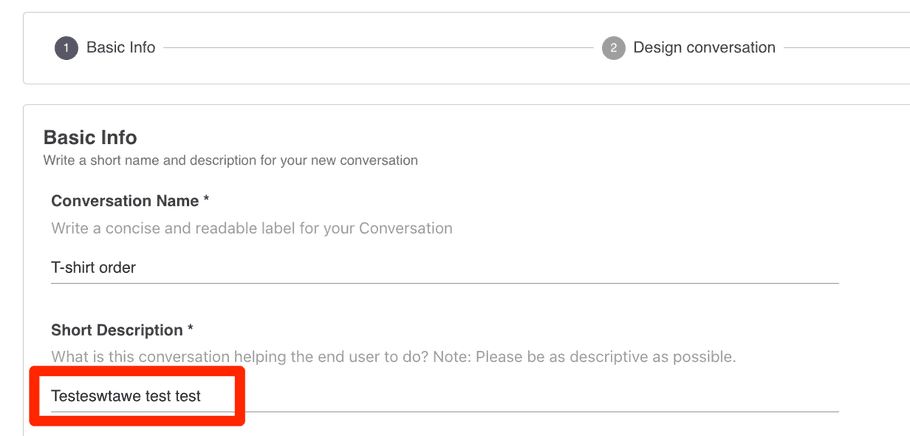
Correct