[LEGACY] API Configuration
info
This is the Legacy HTTP Editor Guide. You can find documentation for the new HTTP Editor here
Step 1: Set up Connector
Option 1: Select Existing Connector
Connectors help abstract:
- Authentication logic
- Establishing connections to various systems
-
Storing
Base URLs- which is shared by other APIs calling the same platform.
For most cases you will leverage an existing connector for your system.
info
Created connectors can be used in across new Paths & Queries use cases.
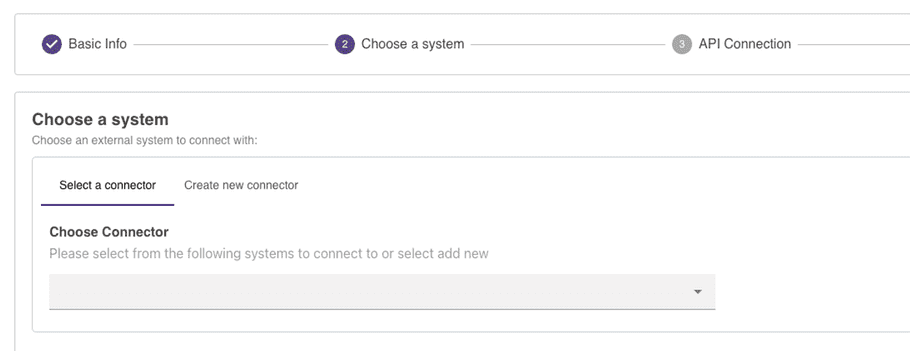
Option 2: Create New Connector
See our guide on Connector Configuration in order to set one up.
Step 2: API Connection Configuration
Known Limitations
Our API Editor doesn't currently support:
-
x-www-form-urlencdedRequest Body-
Workaround:
Try adding a
Content-Type: application/jsonheader to send JSON-formatted data
-
Workaround:
Try adding a
-
XML Responses
-
Workaround:
Try adding a
Accept: application/jsonheader to receive JSON-formatted data
-
Workaround:
Try adding a
Step 2.1: Set up Base API Request Info
info
Paths & Queries API Calls will timeout after 60 seconds with no response from the requested server.
For both Paths & Queries you start the API configuration by specifying your Endpoint path, Query parameters, Method & Headers.
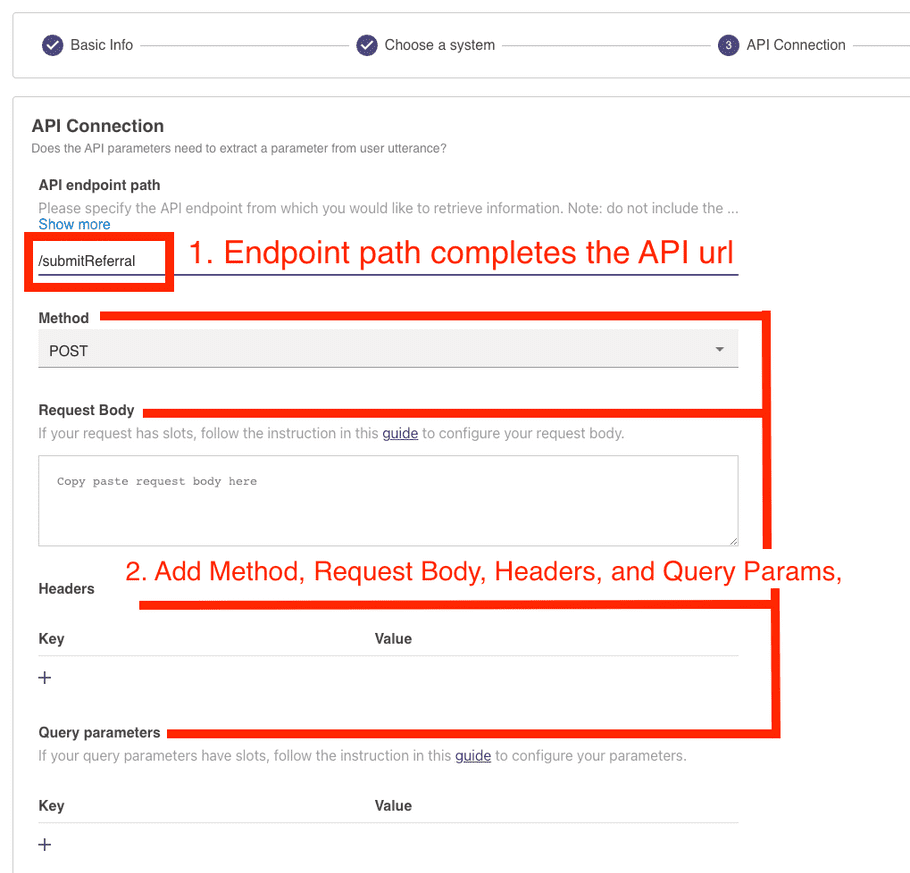
Note: the pre-defined connector base url and inputted endpoint path are combined to create a unified API endpoint.
Make sure to add your query parameters to the dedicated table
❌ Don't add query parameters to the endpoint path
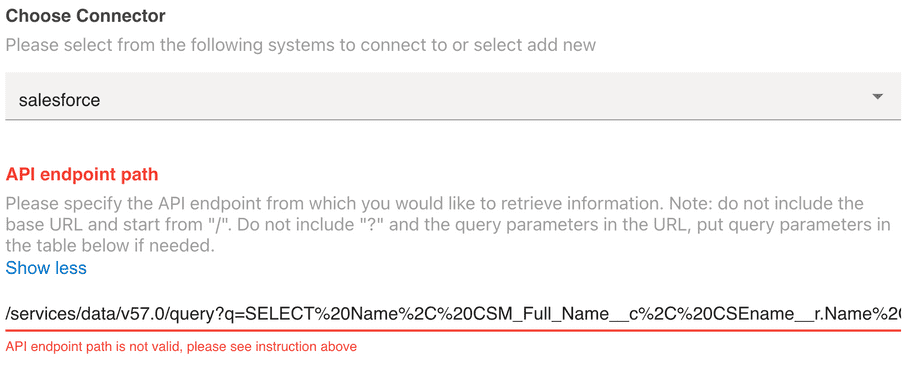
✅ Add query parameters to the dedicated table
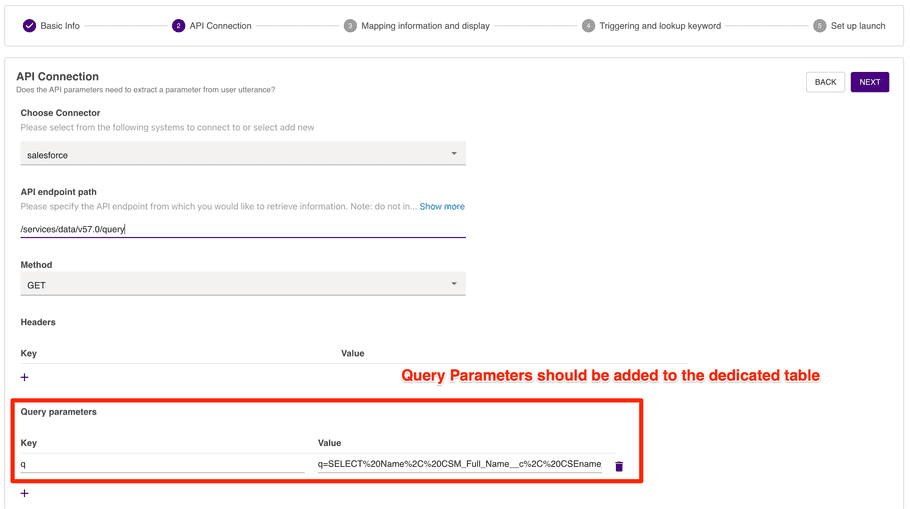
Step 2.2: Using Variables in your API Request
Using Paths Slots as Variables in your API Request
If your Path had a question, you can access the user-response in the API endpoint path, query params or JSON body. Access the question response using its unique label with the {{question_label}} notation.
Use your question label
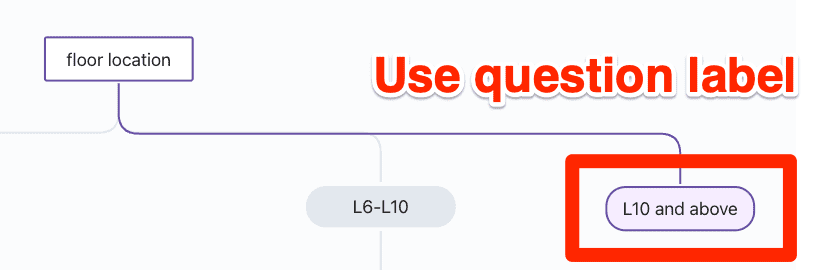
Directly access it in your API configuration
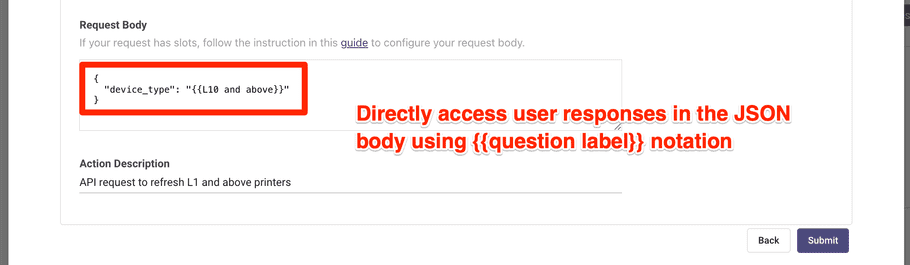
Using Queries Keywords as Variables in your API Request
If your query had a keyword, you can provide the extracted slot value using the {{query}} notation in the API endpoint path, query params or JSON body.
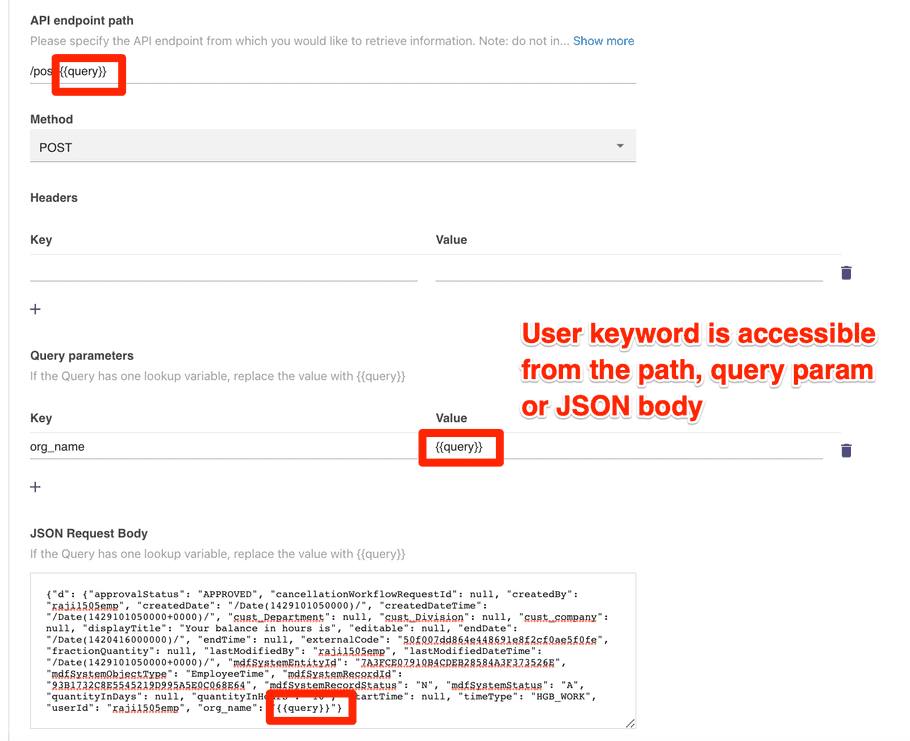
Using User Attributes in your API Request
Moveworks provides User Attributes that can be referenced in order to provide information about the current user to an API request. This includes data like user email address, user first & last name, user role & department, and any custom attribute.
- See our User Attribute Reference Guide to see what User Attributes are available to you and how to register more.
In order to use a User Attribute in an API request, you must use the following syntax:
"{{user.email_addr}}"Example:
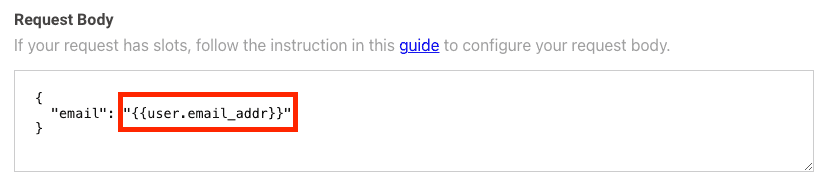
Moveworks IP Address Whitelisting
Make sure to Whitelist Moveworks in your APIM (APIGEE, Workato, Azure APIM) to avoid your Paths/Queries Webhooks from failing!
Moveworks Commercial U.S. Prod:
-
35.162.107.194 -
34.213.154.55 -
34.210.219.51