Action Citations
Select fields to display to users from your API response (called Label API response in Queries).
Setup Identifier & Description
Select an Identifier & Description from the dropdowns. These 2 values summarize & help users understand your data.
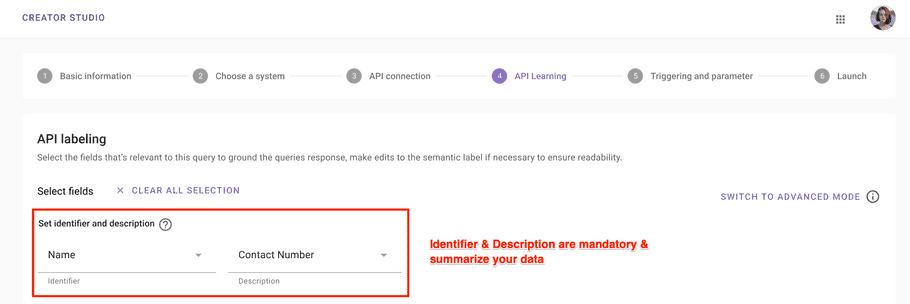
Select Additional Fields
Optionally, select additional fields to display. Moveworks learns your API & allows you to select only relevant fields. These fields will display as additional information with your identifier & description.
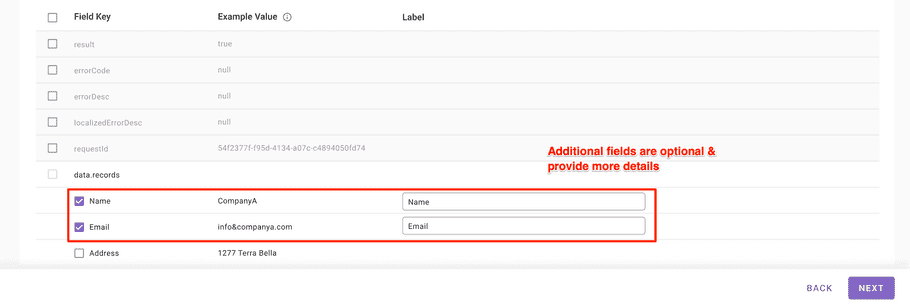
Labels are generated automatically
👉 We understand your data & default assign a human friendly label in Start case.
Maximum # of Records in a Query
👉 We support displaying a maximum of 30 records for a single query. These are the first 30 records from your API response.
Advanced Mode
Use theSWITCH TO ADVANCED MODE toggle in 3 situations:
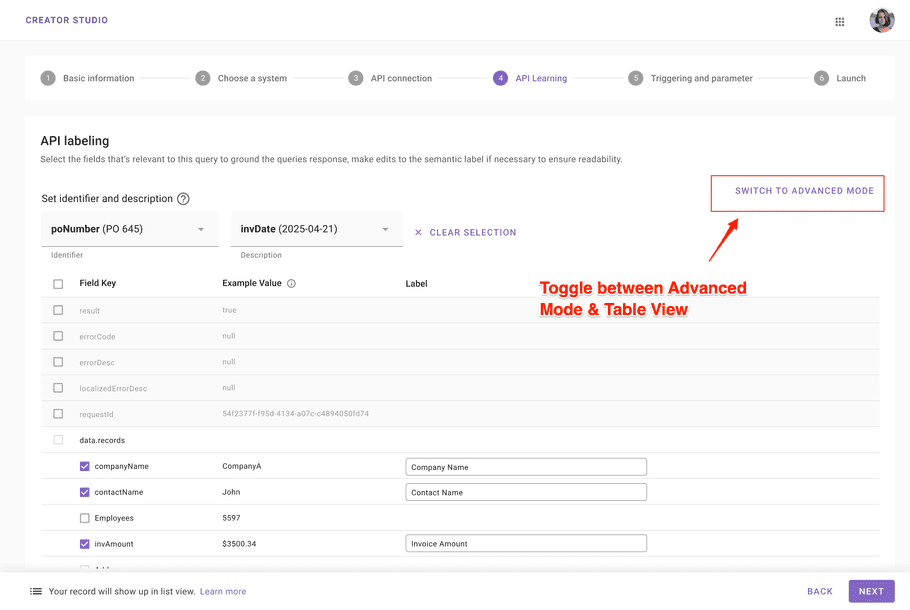
1. API response is too large
If your fields aren't displayed in the Table View UI, use dot-walking in Advanced mode to specify your fields manually.
2. Field name contains a dot (.)
To display a field name that contains a dot, escape the dot with a backslash (\). Refer to escaping dots from names using a dot-walk.3. Display a specific item from list
To display only a specific item from a list in your API:
- Use the
.0or.Nnotation to reference the specific item. - Add your fields from the item as identifier, description & additional fields (optional).
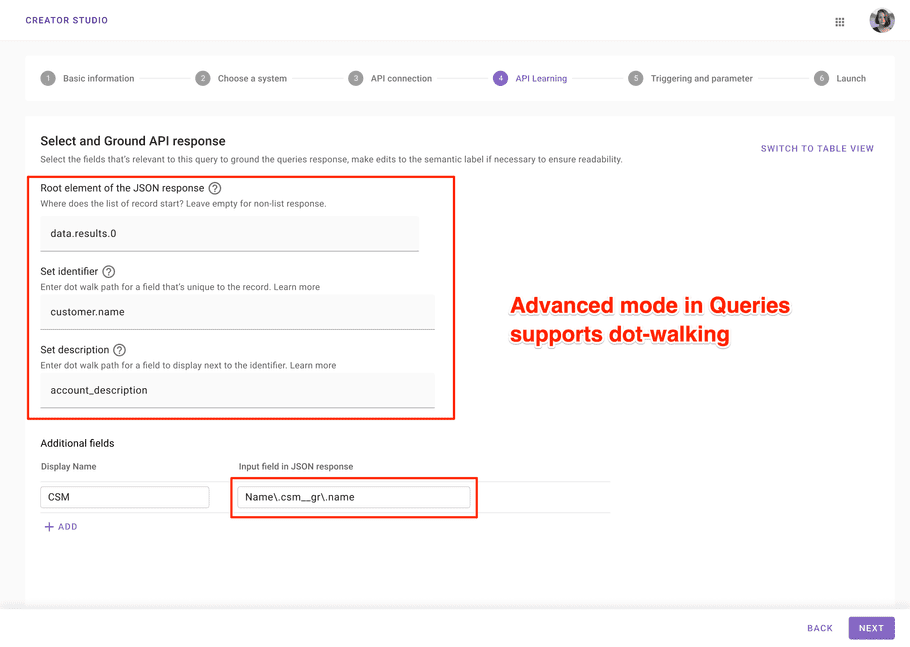
User Experience
Your Query response will get summarized by Assistant. Users also get linked to a citation view containing the entire API response:
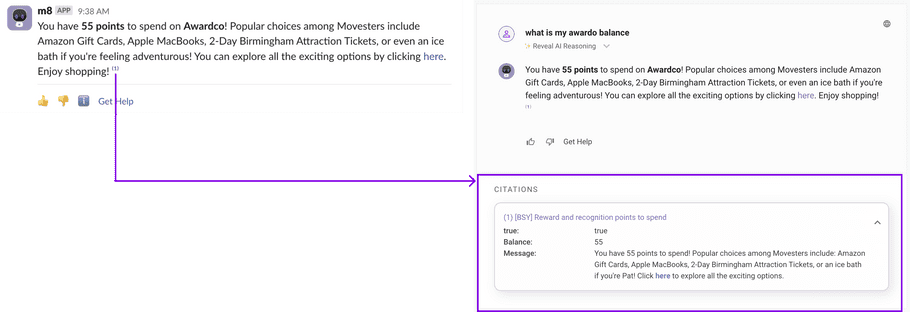
When labeling your API fields, you can refer to the following examples:
| Field Type | What to use | Examples |
|---|---|---|
| Identifier (required) | A concise & unique value | Record ID (Employee ID, PO #, etc.) |
| Description (required) | Important secondary info | Record Title (Employee name, PO title, etc.) |
| Additional Fields (optional, unlimited) | Details needed by employees to get full context on the record | More Record Information (Employee start date, PO delivery date, etc.) |