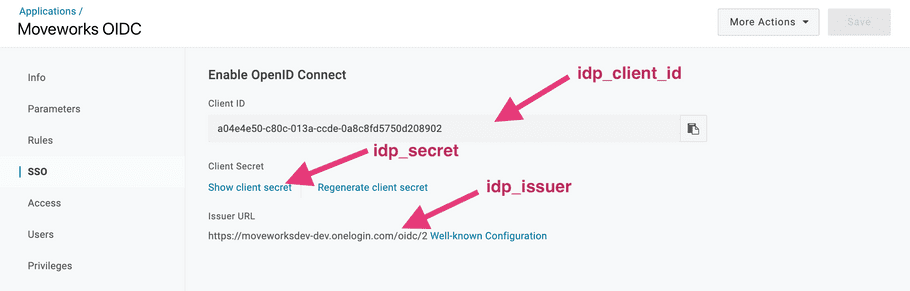Creator Studio (OneLogin OIDC) SSO Configuration Guide
This guide walks you through the OneLogin SSO OIDC setup for Moveworks Creator Studio. This will create a OneLogin application that will then allow any employee in your organization to log into Creator Studio through OneLogin SSO.
OneLogin App Setup Instructions
Go to the Administration tab in your OneLogin portal. The url will look like below:
https://<onelogin_domain>.onelogin.com/admin2Step 1: Create New Connector
Go to Applications → Custom Connectors as shown below.

Click New Connector

- Specify a name for the connector. We recommend calling it
Moveworks OIDC. - Configure the application.
- Choose the Sign on method to be OpenID Connect
- Use
https://my.moveworks.com/login/sso/oidcas the Redirect URL. - Use
https://my.moveworks.comas the Login URL.
Select options as shown below.
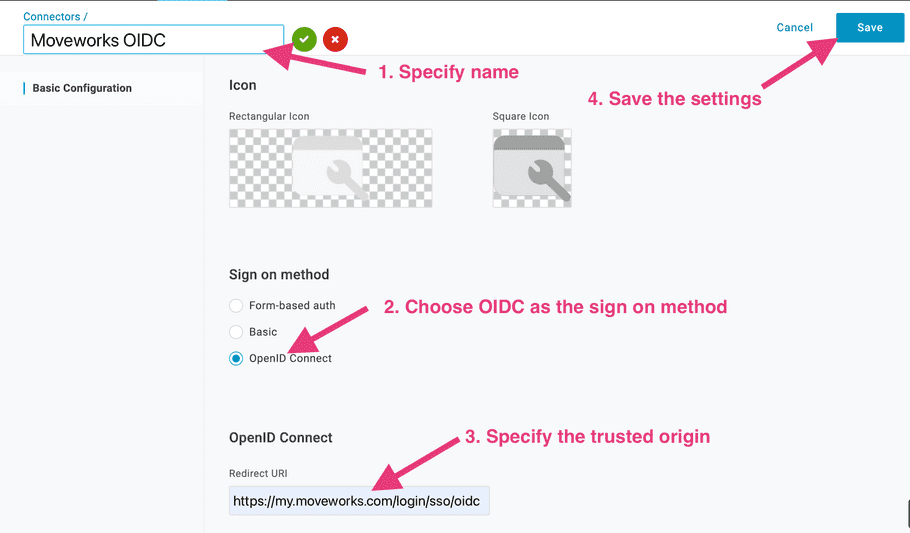
Step 2: Add App to Connector
Go to Add App to Connector under Custom Connectors

- Specify a name for the app. We recommend calling it
Moveworks. - Uncheck visible in portal
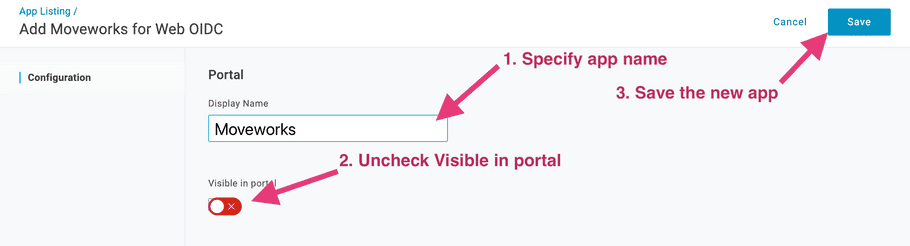
Step 3: Finish Moveworks’ side of the integration
After setup is complete, please share yourClient Id, Client Secret, and Issuer URL with your customer success team:- Go to the application you just created. Go to SSO tab.
- Share the following details: