OKTA SSO Configuration Guide
Supported features
- Single Sign-On (OpenID Connect) initiated via Okta
Requirements
In order to proceed with configuring login with SSO through Okta, you must:
- Have access to an Okta tenant
- Be an Okta administrator to that tenant
- Have the Moveworks bot already setup
Okta App Configuration Steps
Go to the Okta Admin screen that lets you create Applications.
Click on Browse App Catalog
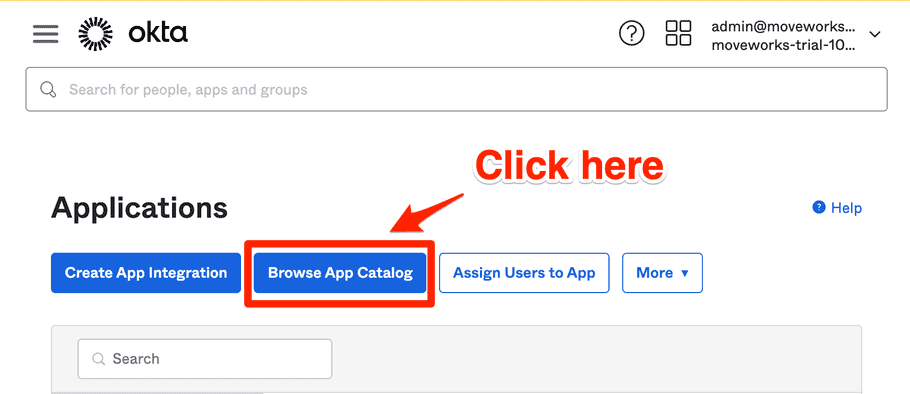
Search & Select Moveworks
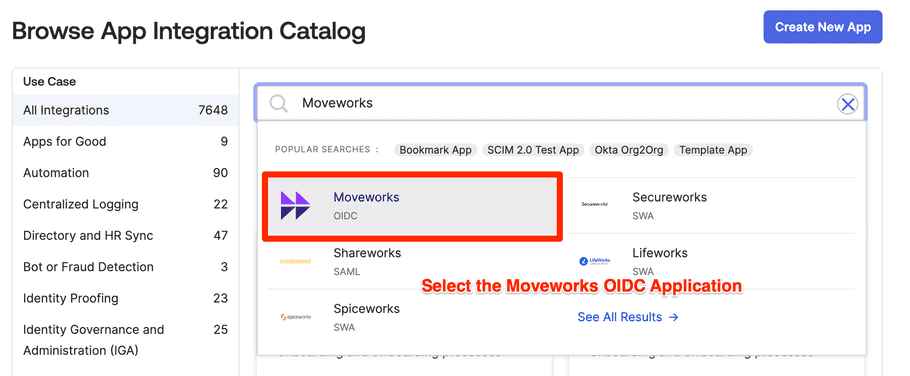
Click Add integration
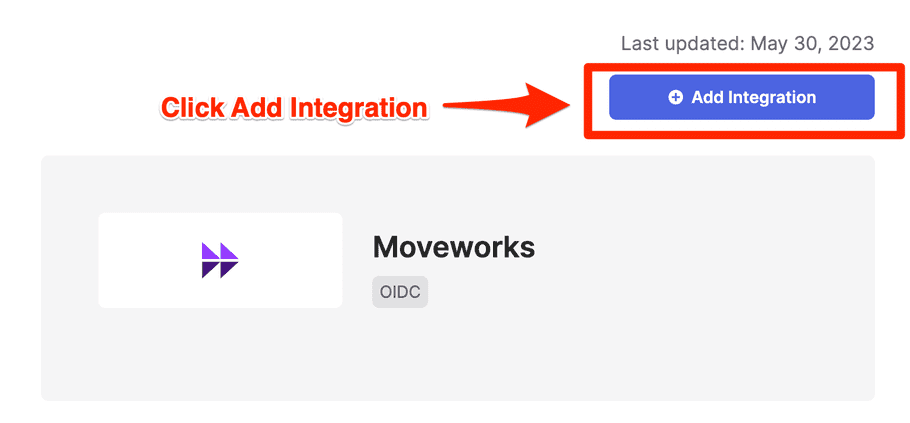
Set the Application Label as Moveworks & click Done
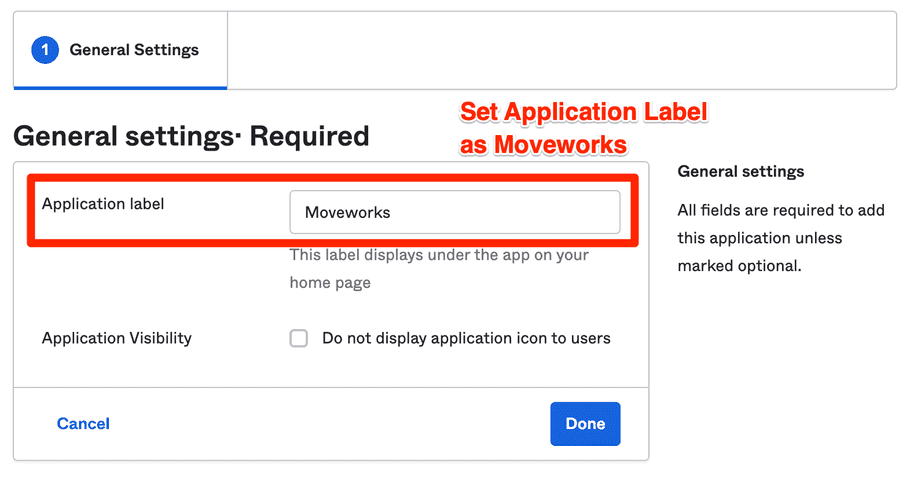
Make sure you get your Customer ID from your Customer Success Engineer before this next step.
CUSTOMER_ID & click Save.
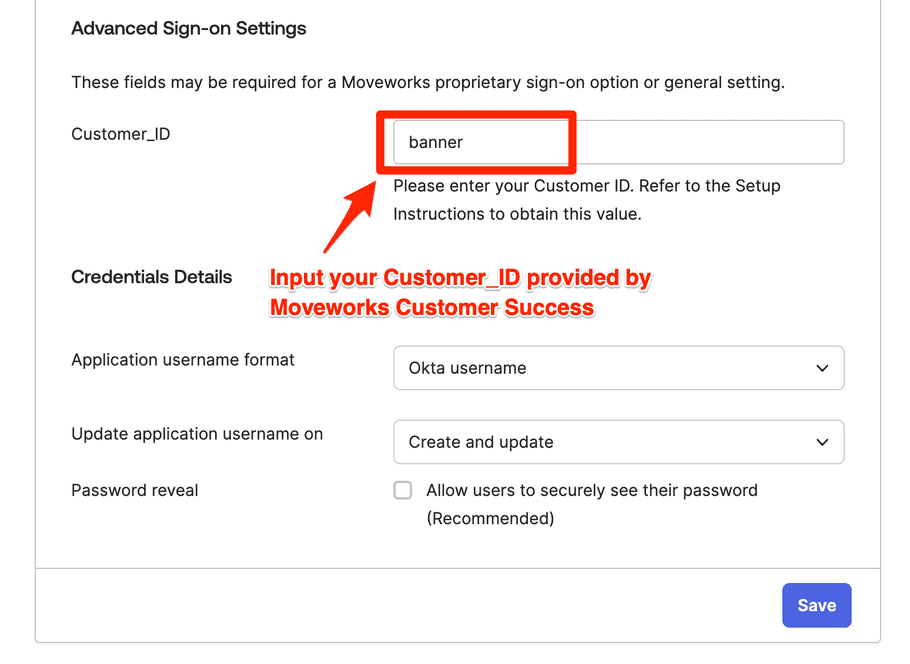
Handoff to Moveworks
After the above setup is complete, provide the following information to your Customer Success Team.
- Go to the Sign On tab

- Share the
Client ID,Client secret, andidp_issuerwith your Customer Success Engineer. Theidp_issueris not in the Okta settings, but it should be based on your Okta instance name (e.g. If you login athttps://example.okta.com, then share that value for youridp_issuer).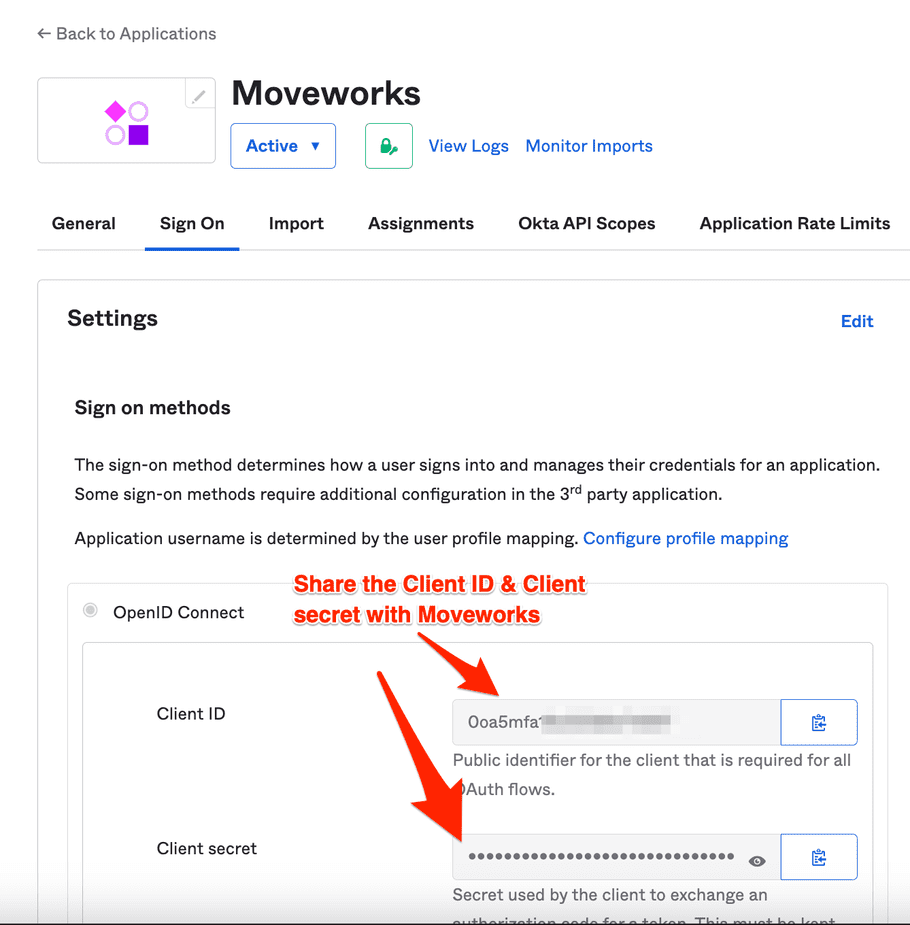
Log into Creator Studio
After completing SSO setup, you can login from your okta.
Once logged in, your session is valid for 1 week. You will be automatically logged out afterwards.