IFraming
warning
You must be a Microsoft Teams customer using Moveworks on a Non App Store Based Installation for this functionality to work.
Quickstart
Using task modals, you can send iframe links through the Moveworks API. You can do a quick proof of concept in your bot in a few seconds:
-
Identify your bot ID. In your browser, open Moveworks in Microsoft Teams. Grab the UUID
slugfrom the URL parameter, dropping everything before the:
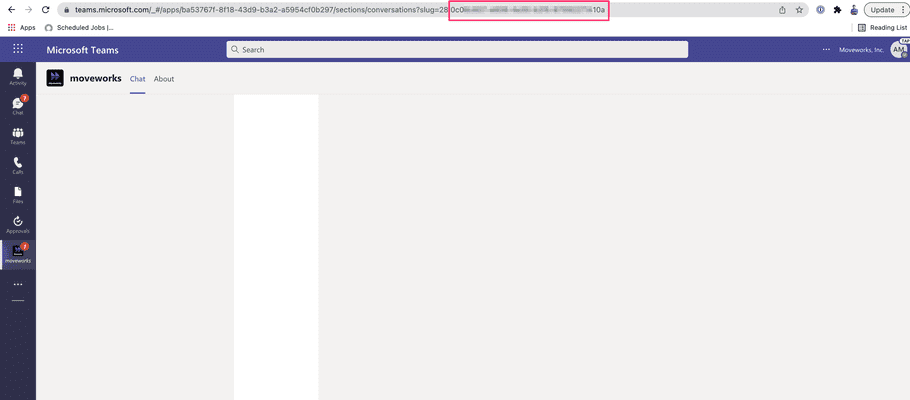
-
Compose your URL using the template below. Replace
{{bot_id}}with the value you identified above.
https://teams.microsoft.com/l/task/{{bot_id}}?url=https%3A%2F%2Fdocs.moveworks.ai&height=800&title=Moveworks Doc Sitewarning
Make sure the url query parameter is url-encoded. You can use this tool to validate.
- Use your final URL with the Message Tester .
Configuring Additional Websites
You've successfully created an iframe experience for your users. For security reasons, you must whitelist any other domains that you would like to iframe.
To use other domains:
- Install the App Studio in Microsoft Teams.
- Get your App Manifest file from your customer success team or Microsoft admin.
- Add the domain that you want to iframe to the list of valid domains.
- Upload the manifest file to your admin portal at admin.teams.microsoft.com
- Reinstall your app in Microsoft Teams (this may take a few minutes to work).
- Send your iframe link using the guide above.