Launch Options
Launch Management Overview
There are two steps to launching your use case:
- Define a launch audience who can invoke / interact your use case
- Mark your use case as ready for production
Define a launch audience
There are four ways to define a launch audience for a use case:
1. Launch to all users
Make sure you ✅ the box forLaunch to all users otherwise it will be launched to no one.
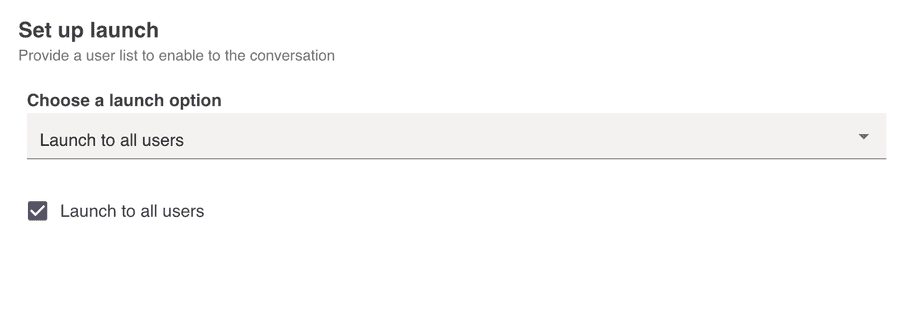
2. Launch to selected emails
Provide a list of user emails who you want to be able to interact with this use case. If their email is in the list, they will be able to use it.

3. Block Selected Emails
Provide a list of user emails who you DO NOT want to be able to interact with this use case. If their email is in the list, they will NOT be able to use it.
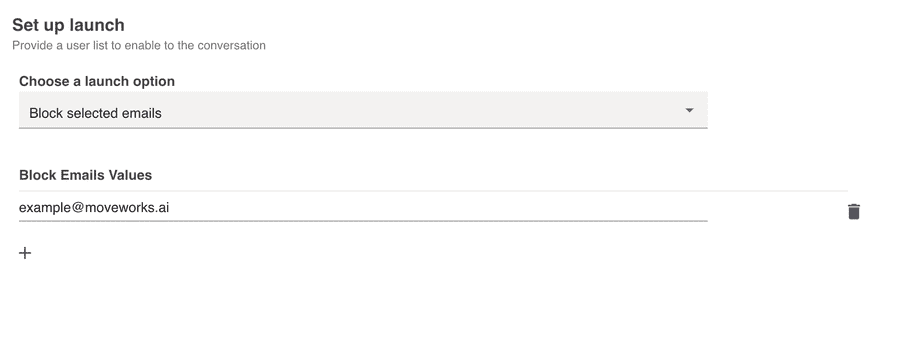
4. Launch to users matching the rule
Write access control rules using user attributes to manage access. Rules use our rule language.
Set dev / prod status for your use case
After defining your launch audience, marking your use case as ready for production enables the following benefit for your team:
- It allows you to track analytics for production use cases. Analytics are filtered out and disabled for non-production use cases inside the Analytics app if this flag is not checked.

Disabling your use case
To disable / delete / archive your use case, we recommend that you:
- Tag your use case as
[Inactive]in the title
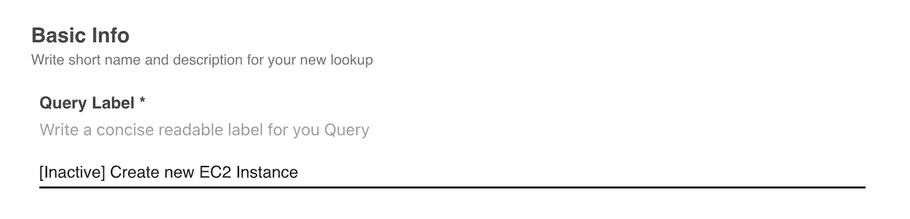
- Choose
launch to all users, but leave the checkbox unchecked

Your use case will still show up in Creator Studio, but will not be available in the bot.
In future releases, Moveworks will make it easier for you to see the different between live and archived use cases.